MICROSOFT WINDOWS PHONE 7 | HTC PHONE
As before the "Metro" UI is in full effect here, meaning lots of very 2D, stark blocks of color and text. Actually, 2D isn't quite right -- the interface utilizes a lot of layers within a single page, so when you're swiping through menus you get a kind of parallax scrolling effect reminiscent of 16 bit side-scrollers (think Castlevania for the SNES). It actually works really well here, giving a sense of depth and detail but not detracting from the content Microsoft is putting up front. Of course, the controversial cut-off text is still present, and while we happen to like the way it looks, it's definitely an acquired taste, and there are times when it just doesn't work, like in the Office hub where PowerPoint looks like it reads "PowerPoir."
We're still extremely impressed by the software's touch responsiveness and speed. In fact, this is probably the most accurate and nuanced touch response this side of iOS4. It's kind of stunning how much work Microsoft has done on the user experience since we first saw this interface -- everything now comes off as a tight, cohesive whole. We haven't seen any substantial interface lag while using the device, and the short transitions between applications or pages are well suited to the overall experience, although we'd appreciate a way to shorten them or turn them off in some cases -- we don't necessarily need to watch the homescreen tiles spin away and back again every time we open and close apps.
Getting around the OS really comes down to three main sections: the homepage "tiles," (a list of glanceable information, updates, and favorite apps or people), the application list (an alphabetical list of all your applications), and the "hub" pages (really a kind of in between point that's sandwiched between a full on app and a menu). We found the overall navigation of the UI to be really quite intuitive, despite the fact that a good number of options and in-app menus are accessible only through a long press... something you're not really made aware of in most cases. The long press becomes a bit like the skeleton key of the OS -- you just have to try it and see what kind of functionality it unlocks. Once you get into the habit of holding down on items instead of wildly searching for the next screen or tile, it makes a lot of sense, but it does take some getting used to.
We do have to question whether a long list of tiles and a long list of applications is superior to a grid (as seen in webOS, iOS, and Android). Honestly, scrolling down a long alphabetical list to find what you're looking for here isn't much easier than paging through a grid. And unlike iOS, webOS, Android, and even BlackBerry 6, there's no universal search option here to help you quickly find what you want. That's one thing we didn't expect to find ourselves missing, but became very noticeable very quickly. There's also only one homescreen and customization space is limited by the tile layout, so you end up scrolling vertically to find the right hub or app there too -- contrast that to Android, iOS, or BlackBerry, where you can arrange multiple home screens at will and quickly develop an organized workflow. We'd like to see options for three- or four-row tile rows at the very least -- it would go a long way towards making the homescreen more efficient.
Other flourishes in the UI come in the form of subtle animations when something is loading or syncing -- a series of tiny dots that appear and coalesce in the upper portion of the screen. A small touch, but it's nice to know the phone is thinking or working. Otherwise, the UI mostly gets out of your way -- most apps don't have plethora of controls or options immediately visible. Just you and your content... and it actually really works here.
When we first covered the OS in full, there were two omissions that we felt were troubling, but at least one of those has a fix coming soon. As you've probably heard, the devices won't support copy and paste out of the box, and won't support third-party multitasking of apps. The former will be eradicated in the form of a software update coming in "early 2011" according to Microsoft, and we've actually seen the copy and paste function demoed by company reps, so it's definitely close. That's great news, though it would have been nice to see it on board to begin with.
The latter is practically inexcusable in this day and age -- even Apple (which has been a complete laggard in this area) now supports basic multitasking. This means that even something as basic as Pandora (an app which everyone at Microsoft has stopped talking about publicly) won't be able to stream from the music hub (though Zune can, oddly enough). It's doubly irritating given the fact that just like in iPhone 1.0, the first-party apps are free to background all they want (mail loads, the browser pulls down pages, music plays in the background, etc.), so there isn't any technical reason why they couldn't extend some of this functionality to other applications. We pressed Microsoft at the New York launch event on when or if multitasking would be coming to the platform, but the company was mum on timelines.
Overall, though, day to day use inside of this UI has been solid. Microsoft actually created a fairly intuitive, tightly woven operating system. We did see some occasional lagginess and freezes, and we had some troubling issues with third-party app performance (more on that in a section blow), but for a first generation, brand new OS, the folks in Redmond have done a pretty impressive job.
Keyboard
The WP7 keyboard is as simple and clean as the rest of the OS, showcasing little more than rows of monochromatic keys (white on black or black on white depending on your app), which pop-up a letter above them when depressed. Hold on a key and you get additional options for accents, just as you'd expect. The general layout offers a familiar placement of the shift, return, and number / punctuation keys, but adds an emoticon button as well. Frankly, we could have done with a little more room down there in its place. Still, Microsoft has made some smart decisions here, such as always having the comma and period keys present, double taps for periods, and our personal favorite, mimicking the iPhone's behavior of pressing on the punctuation key and being able to slide your finger to your desired character instead of requiring three presses.
Microsoft has also made word correction fairly straightforward here, either auto-correcting as you type, or allowing you to double tap on a selection and get a few options for alterations. The only issue we had with this feature was the finicky behavior of the word selection, though it wasn't terribly problematic.
Contact management and social networking
With Exchange or Gmail, this strategy is probably fine in most cases -- contact sync is one of the main reasons you use Exchange ActiveSync. But seriously, Facebook is another matter altogether. If you're a normal human being with maybe a couple hundred or fewer actual contacts, you're used to just flicking through your contact list to get to whomever you need. Having all of your Facebook contacts mixed in with the rest of your friends and family could be a real mess, right? Microsoft has thoughtfully provided an option to remove Facebook contacts who aren't represented in one of your other contact lists (like Gmail or Hotmail), which seems like the route Android took to handle Facebook contacts... but this is a bit of a ruse. Though the names are removed from your big list, when you do a search in the phone, everyone who's in your Facebook list (real friend or not) turns up.
What's strangest about all of this, though, is that as socially-aware as Windows Phone 7 seeks to be, there's not a lick of Twitter integration to be found. For some, Twitter is every bit as important as Facebook -- if not more so -- and it seems like a glaring omission (other services like MySpace or LinkedIn are missing as well). All of the UI infrastructure is there to make Twitter an easy addition, because the People app lets you see a stream of status updates from your social networks and tapping on an individual contact gives you access to a stream of their updates alone; plus, the phone comes equipped with a "Me" tile on the home screen that you can tap to update the networks of your choosing (just Windows Live and Facebook for now). The fact that only Facebook is represented here is a little frustrating, especially when you see how lacking the Twitter implementation is.
All in all, unless you're a hardcore Facebook user (which, let's be honest, many people are), you're going to be annoyed by how deeply and irrevocably integrated the service is in this phone. The fact that your Photo hub is populated by pictures taken by people you may not know that well is a little disorienting, and not giving users control over which groups of friends they see creates a feeling of chaos that isn't always welcome.
Email and messaging
You're provided with a number of sync frequency options, including push, 15 minutes, 30 minutes, hourly, and manual updating. Push seemed to work relatively smoothly, though we definitely noticed a harder hit on the battery when using it in conjunction with heavy use of the phone.
The email app on the phone is pretty terrific on the whole, providing a clean, clear layout and upfront options for your most-used functions. In the standard inbox view you get your emails with one line of a message preview, and you can swipe right or left for sorting options by unread, flagged, or urgent (on top of the standard folder view). We found the inclusion of the unread view especially helpful when triaging our inbox. What wasn't helpful, however was the lack of threaded messaging. We pretty much expect everyone to have this figured out by now, but somehow Apple slept on it, Palm hasn't stepped up to the plate, and now Microsoft is leaving us high and dry. We pressed the company on whether or not it would be included, and the word was that it was planned for, but there was no telling if it would be happening by launch (our takeaway was pretty much that it wouldn't make the cut). On the bright side, multiple message management is executed here better than most mobile email apps we've used, requiring only that you tap to the far left of a message to engage your checkboxes. It definitely sped up the process of killing or moving mail. Also nice was the fact that in a standard message view, when you delete an email you're kicked back to your inbox -- not to the next message. If you're like us, you don't want to read an email before you're good and ready. Along the bottom of the display you have icons for creating a new message, viewing folders (that mysteriously doesn't display all folder by default), multi-message editing (which seems superfluous), and refresh.
Tapping the search button while in mail gets you to a pretty powerful search which parses subjects, message content, senders, and receivers all at once. It made it astoundingly easy to find what we were looking for with almost no hesitation. Unfortunately, it only searches messages downloaded onto the device, so if you're looking for that long lost password, you're out of luck here. Additionally, you can tell the app to sync individual folders, but it doesn't seem to peer into those during searches anyhow.
Another thing to note -- there's no combined inbox here. In fact, when you create a new mail account, it places what amounts to a separate app for that inbox into your application list. Likewise, to access it from the homescreen you need to pin that separate app to the front page. We would like to see an option to have multiple items inside of one tile (not dissimilar from the iPhone's new folders) where you could bundle things like your mail accounts into one place. Of course, it would be preferable just to have a combined inbox.
Overall, the mail experience is solid, but not best in class. There's a lot here that is laudable (like the sheer snappiness of it), but there's also a fair amount that's missing. We'd really like to see Microsoft add in threaded messaging, joined inboxes, and an improved server-side search -- maybe an update for us, guys?
SMS
Creating and sending messages is fairly straightforward, and MMS (at least photos) display inline, but can be saved to your phone as well. Long pressing on individual messages gives you the option to delete or forward them, while in the list view of all your conversations, a long press gets you the option to delete the whole thread. There's not much to it, but it works as advertised. On our original test unit from July we saw some buggy behavior with display in the SMS application, but it looks like Microsoft has squashed any strange behavior we witnessed.
Browser
Loading the desktop version of Engadget was just a hair slower than an iPhone 4, and just as importantly, rendering new parts of the page as you scroll is plenty fast -- not instantaneous, but fast enough so that you never find yourself consciously waiting for it to catch up. Zooming -- which is accomplished with a pinch gesture, of course -- is buttery smooth. The phone accomplishes this in the same way you're probably used to from other devices: when you first zoom in, it uses the same render resolution so that it can at least show you something without going blank, then it renders the appropriate level of detail as it catches up (Google Maps works the same way on almost every platform). It works well. Zooming in and out of a page -- even when still loading up content -- was super fast in our testing, and rendering happened in a split second, meaning hardly any time spent looking at jagged pixels. We're tremendously impressed with how well the browser works -- it's certainly competitive with Windows Phone 7's contemporaries.
There isn't a lot of bonus functionality, but we appreciated the "pin to start" option that lets you turn a page into a home screen tile, complete with a miniaturized view of the site (of course, there are standard bookmarks available as well). Tabs are also supported but you're limited to a maximum of six -- though let's be honest, you probably don't need more than six open tabs at a time on your phone, and if you do, you should be in front of a laptop anyway. The tabs all continue to load independently regardless of whether they're active or not, which is nice, and doesn't seem to have much of a negative impact on overall browser performance.
Neither Flash nor Silverlight are currently supported on pages, and as anyone with an iPhone can attest, that's generally not a problem (though we'd be curious to see what kind of performance they could achieve). Of course, the real kicker is that you don't get HTML5 video support either, which makes the browser situation somewhat painful. Adding insult to injury, the phones don't have a dedicated YouTube app -- instead relying on an interpreter which is part of the video hub to play back YouTube content. Unfortunately, every time we tried to watch something, WP7 attempted to download the YouTube software and failed, so we were unable to test the functionality. For those of you looking for any kind of streaming video playback on these devices, right now you're kind of out of luck.
One other thing that concerns us is that a number of sites that detect our iPhone and Android devices to show mobile versions don't detect Windows Phone 7 properly -- a key example being Gmail, which shows you a nasty WAP-compatible site designed as the lowest common denominator for data-capable dumbphones. Hopefully this will be an issue cleared up once a few of these phones are out in the market.
Zune / Sync
That said, we love having almost limitless access to new music on a phone, and the Zune Pass subscription certainly adds that capability, though you're adding another $14.99 on top of your existing phone bill if you decide to go that route. Ultimately it's a question of how voracious of a music buyer you are -- but something tells us we're going to see a marked increase in Pass users now that these phones are hitting the market. Microsoft could make it a little easier to get new users a Pass by offering a quick sign up on the phone, but that's a pretty minor issue.
A couple of other important aspects to note about Zune and Windows Phone 7 is that the desktop software and these devices are now extremely interconnected, and the Zune desktop software allows wireless sync. Not only do you use the Zune software to sync your music and videos, but you'll be able to buy apps from the marketplace on your computer, you can sync photos in the Zune application, and your general account and device management is handled through the app now. It's a pretty similar arrangement to that of the iPhone and iTunes, and we can't really complain about Microsoft taking that page out of Apple's playbook. Microsoft has always been good about syncing, but this makes the process slightly less obtuse than its ActiveSync options from the Windows Mobile heyday.
As for the new wireless sync function in Zune, it worked flawlessly on our local network -- though it did take a little figuring out. Once you've set up your device and computer to sync, you can drag content onto the icon in the Zune software, but your phone won't sync back to your PC until you've got the device on AC power. Not a problem once you get used to it -- but our phone could really use some kind of dock. Regardless, the functionality is amazing (especially after years of wired syncing with iTunes), providing fast back and forth swapping of files. An especially nice perk was that it automatically sends your photos back to the PC. One thing though, just as with normal syncing, your device can't be used for music or photos while a connection is made. Still, if you've got a decently fast network, you'll get tons of use out of this feature.
Camera and photo management
Once you take a shot, something pretty cool happens: it advances to the left, almost as though you're looking at an actual roll of film, and you can see a dimmed sliver of the shot you just took on the left side of your viewfinder. You can then swipe to the right to see shots you've taken in the past, starting with the most recent, and returning to viewfinder (camera mode, as it were) is as simple as swiping all the way to the left again. It's a neat user experience that we suspect novice users will pick up on very quickly. The available camera options and modes can be extended by phone manufacturers, but the default list is pretty impressive and includes configurable white balance, image effects (grayscale, sepia, and the like), saturation, ISO, exposure, and even metering mode -- and most of these options are still available even when capturing video. Naturally, you can also set the flash to fire automatically, always, or never.
One annoying bug, however -- the camera settings don't seem to stick once you leave the app. Meaning if you've turned the flash off and go check your email, next time you take a shot the flash is on. We found this incredibly frustrating when trying to take quick photos where we expected a consistent result. Microsoft should fix this immediately.
Once you've taken your shots, the phone can be configured to automatically upload them to your Windows Live SkyDrive account in the background with your choice of privacy level (private, friends only, or public). You can also zip pictures over to your Facebook account using a menu item in the Pictures app.
Speaking of the Pictures app, this is your one-stop shop for imagery on the phone -- both your shots (locally and from supported online services) and those of your friends show up here. You'll come here to view and send pictures, change your lock screen wallpaper, and -- because this hub is extensible -- use any third-party services that developers have plugged into it. In a way, it's kind of the prototypical Windows Phone 7 app "hub" in that it cycles through your own pictures for its background and has some cool time-dependent features; for instance, it adds a "moments" page that summarizes pictures on the phone that were taken in the current month. It's all very pretty, but as we mentioned before with the People app, the "what's new" page tends to get cluttered with countless updates from Facebook friends you barely know. Instead, we'd love a way to be able to select an inner circle of contacts from whom we wanted to see a photo stream here.
Marketplace
The first thing you notice when you open the Marketplace is that aside from apps, you've got music and games as available categories, whereas iOS breaks music and applications out into separate stores, and Android leaves music to third-party providers like Amazon. Swiping to the left takes you to the Featured page of the Marketplace, which oddly mixes up both music and applications into a single view -- kind of an interesting way to keep people looking at everything Microsoft has to sell without trying to send users' attentions to two (or more) completely unrelated places. Unfortunately, that same mixture happens for searches in the marketplace too, meaning that you'll get mostly song and album info when you're looking for something like The Harvest. Microsoft needs to give users a way to sort apps from music, because search is completely unwieldy as it stands right now. Adding insult to injury, search doesn't even make suggestions for you.
So when you get into the actual store itself, you're presented with the typical views you'd expect: newest, most popular, and featured. If you're just browsing, you can delve into the whole list or narrow it down by category. Once you've selected a category, the list view is interesting -- it shows you the typical icon, app name, and rating on a five-star scale, but it also shows you a short description of the app directly below the name. Tapping on an app takes you to its information page, which is pretty much what you'd expect: you've got the price up top, a full description, screen shots, reviews, version number, supported languages, and a list of phone services that the app needs access to, similar to what you find on Android. The screen shots you see on this page are hilariously small, so you need to tap 'em to get an idea of what's going on -- not a big deal, though this would be a pretty easy one to solve by showing two or three thumbnails at a time rather than four.
Once you've decided to buy, the entire process happens in the background -- just as it should -- and after a few moments, you'll find the app has been added to your applications list. We'd like some sort of unobtrusive notification when the app's installed, though, because as it stands now, it seems to be a guessing game -- you just have to keep checking until it shows up. Overall, the buying experience is adequate, but not exactly fine tuned. Search is a major bummer here, and until Microsoft figures out how to give users proper sorting options, it's going to make finding what you need a pain.
Office
Instead, we came away feeling that Microsoft may have spent too much effort focusing on the collaborative side of Office and not enough time on the actual document editors themselves. Though Word seems to do a decent job rendering pages onto the small display, the editing capabilities are weak at best -- you can't change fonts, for example, and you can only choose from four font colors: orange, green, red, and black. Though there's a spell-checker (you'll recognize the familiar red squiggly lines), there's no copy / paste capability -- and in an app like this, it's hard to imagine being too productive without any sort of clipboard whatsoever. Excel seems similarly gimped, though it's got a pretty solid set of built-in functions; we don't know what percentage of the full app's functions are supported, but it's a long list.
PowerPoint documents, meanwhile, can't be created on the phone at all. And really, that's totally fine -- if you're creating your presentation that you have to give in half an hour on your phone during your train ride into the city, you've probably already blown it. The important thing with PowerPoint is probably the slide show capability -- especially for retail devices that have TV-out -- and in that regard, it seems to do just fine (cheesy transitions and all).
We mentioned collaboration -- indeed, Windows Phone 7 supports SharePoint servers, which'll undoubtedly come in handy for some business users. There's also OneNote, which in many ways is simply Word by another name; Microsoft gears it toward freeform note-taking by making it easy to attach pictures and voice recordings, but really, you should be able to do this from Word just as easily (spoiler: you can't). You can configure it to automatically synchronize to your Windows Live SkyDrive account any time you make a change, which basically means your up-to-date notes are accessible from any computer with an internet connection -- you know, that whole "cloud" thing. Magic!
Xbox Live
There weren't a whole mess of games available for download during the review period, but we had a chance to play Twin Blades, Star Wars: Battle for Hoth, Rocket Riot, The Sims 3 and a handful of other titles. We walked away from our gaming experiences being very impressed with the capabilities of Windows Phone 7 handsets as gaming devices. Certainly in this first generation they seem to be holding their own against the competition, and as with the Xbox itself, we expect games to get even better once devs learn the platform.
One missing piece is head-to-head gaming, of course. Given that this is supposed to be an Xbox experience, it's a little disappointing that you can't challenge other gamers. There are some turn-based games available to play, but that's not quite the kind of action we're looking for. We think it was a big misstep on Microsoft's part to not get this feature baked into the first release of WP7, though at least the company claims that the functionality is coming down the pipeline.
Overall, Xbox Live is a huge boon to this platform, but it needs some time to fully gestate. What's there now is solid, but we think the future will hold big things for the component... as long as Microsoft stays the course and brings the kind of updates it will need to the OS.
Maps
Since this is straight-up Bing Maps on the back end, you can expect the same database of locations here that you get when you search for stuff from your computer. On the phone, you can search either by text or voice (more on this later), which will call up pushpins for matches near your map view. As you'd expect, tapping a pin brings up the name of the result; a second tap calls up a page of information where you can find a phone number, URL, average rating, and even hours if they're available -- this is extremely handy for restaurants since it can save you an awkward trip to the business' inevitably non-mobile-friendly website. Swiping around calls up a screen with nearby points of interest, and another screen with individual reviews; Microsoft is aggregating several sites for these, and we regularly found entries from both Citysearch and JudysBook. No Yelp, it seems.
Our favorite part of Maps, though, has to be the directions list when navigating to a destination. It's no voice-guided turn-by-turn navigation, of course, but the app has a cool split-screen mode that shows the list at the bottom and the map corresponding to the currently-selected list item at the top. As you swipe through the list and highlight different items, the map moves around -- in other words, you can quickly see where (and how) you need to turn. Both pedestrian and car modes are available, but no mass transit, which -- when you're living in a big city, anyhow -- is a feature we definitely miss coming from Google Maps.
Search
Though it's a great search app at its core, the details of the implementation fail on two levels. First, accessing it is somewhat arbitrary -- you can get to it by pressing the phone's hardware search button, but not always. Apps can override that key's functionality (People, Maps, and Marketplace all do this, just to name a few), but if they don't, you fall through to Bing -- so there are times when you really have no idea what's going to happen when you press that button. Secondly, the Bing app isn't a universal search, and that's a huge misstep in an age when smartphone users can easily have fifty or more apps and thousands contacts and tracks of music installed.
Third-party apps
Unfortunately, we have to report that Microsoft has a serious third-party issue on its hands right now given the software we've seen. In almost every application we used besides some of the Xbox Live titles, there were major problems with either loading, rendering, navigation, or stability. Even from respected app-makers like Seesmic, the results seemed second rate in comparison to same applications on other platforms.
First, there are basic problems with the way in which Microsoft allows developers to use the WP7 platform. Because there's no multitasking here, not only do apps not run in the background, but they can't even sustain themselves during a screen lock. This would be fine if the applications had an instant save state that they woke up from, but they don't. Instead, no matter what you do, you have to reload the app all over again. This is incredibly frustrating, as app load times on the platform are somewhat lengthy for most of the third-party titles we tested. In particular, Seesmic and Twitter (which is still in beta) were nearly unusable in their current states, thanks to a combination of slow loading times, no backgrounding or save states, and a very buggy scrolling mechanism.
Actually, the scrolling issues we saw in those apps were present in almost every application that had any decently long list of information. For some reason -- and we think the Silverlight layer may be involved -- the scrolling and screen navigation of third-party apps is totally different than the native implementation. Email scrolls smooth and jumps quickly to your touch, whereas applications like Seesmic or any of the news readers we tested have freezes, blanked out information, and a general feeling of not "being there." If that makes any sense.
And speaking of news readers (and lots of other apps), we had repeated crashes with applications on the phones, particularly any news reader that tried to sync our Google Reader content. The only one that worked reasonably is called Flux, but the experience is rather bad. Reading news, as with doing most things in third-party apps, was buggy and prone to freezes. A terribly unpleasant experience. One application, Pictures Lab, which is meant to be act as a standalone application and hub component, not only crashed, but froze the phone which required a soft reset to get it working again.
It's not all doom and gloom -- Shazam and Foursquare worked as expected, and there were other glints of hope out there in the Marketplace. Unfortunately, a few rays of light do not a platform make. The general feel we came away with from third-party apps was that the OS clearly needs time to mature, and developers will have to work a lot harder to get their apps up to spec with the competition. That's a tall order right out of the gate.
Wrap-up
But that isn't -- and shouldn't be -- a deterrent to taking a close look at the handsets being offered. Microsoft isn't walking away from Windows Phone 7 anytime soon, and the company has created an incredibly promising base set of features to build off of. With terrific Zune and Xbox Live integration, a fast and smart method of getting around the OS, great Office and email experiences, and a genuinely beautiful and useful user interface, Microsoft has definitely laid the foundation for the next several years of its mobile play. Now it's time to get the upper floors finished.
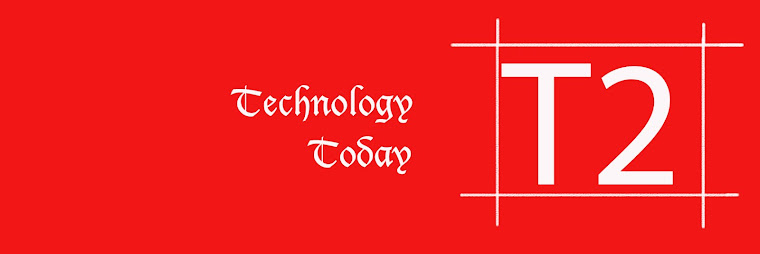
No comments:
Post a Comment